Google Adwords is an advertising program which allows you to create ads and have them run alongside searches at http://www.google.com. Google thankfully allows free use of the tool that advertisers use to determine their best keywords. That tool is what we will be talking about today. It is very powerful and can give you more than enough information to determine which keywords to target for your website or blog.
Supplies Needed:
Computer with Internet Connection
List of Keyword Phrases you want to research
Step 1: Navigate to the tool in your browser
If you plan to use Google’s Adwords tool very often, you’ll probably want to bookmark it. You can always find it by going to Google and typing Google Adwords Keyword tool. It will most likely be #1. :o) The URL is https://adwords.google.com/select/KeywordToolExternal.
Step 2: Conduct your keyword search.
When doing keyword research, I recommend you start with at least 10 keyword phrases that you want to research. These would be keyword phrases you believe apply (or will apply) to your business website. If you already have a website, you can review your stats to see which phrases are already bringing you traffic. If you haven’t optimized for the phrase and you are already getting some traffic, imagine how much more you can get if you create a page or post and optimize it specifically for that phrase. Please avoid one-word keywords (i.e. gluten) as it is usually very hard to rank for these. Do a good enough job with your keyword phrases though and you may end up ranking for a few one-word keywords.
Ok, let’s get started. In the box that says “Word of phrase (one per line)”, enter your keyword phrase and then click on the Search button. (If needed, change the Location.)
Step 3: Evaluate your results.
After you click on the Search button, wait a few seconds for your results to appear.
Below is just the top 6 results. If you do not see the competition column, click on the “Columns” button (top right of the screen) and choose which columns you want then search again. You will want to play around with the settings to see which ones work best for you. Given screen print limitations, I am only showing the first few columns here. The other columns give you some very helpful information so do not be afraid to experiment.
After clicking on the Search button, wait for the results to appear.
NOTE: You will most likely need to scroll to see the complete list.
The search volume for this tool is Monthly so depending what other tools you are using, you may need to make adjustments if you want to be able to compare data across tools. If local search engine traffic is important to you, be sure to pay attention to the “Local Monthly Searches” column (not shown in the screen print).
I personally do not recommend comparing the information from various tools to each other. I recommend that you choose one tool and stick with it. That way, you know you are comparing apples to apples.
The goal here is to look for phrases that apply to your website and will likely convert the visitor into a buyer/customer.
If your website is less than a year old, you should probably focus on phrases toward the bottom of the list. If your website is older and you are good at acquiring backlinks, then you can probably pull from the top results as well.
Look for long-tail keyword phrases. That means look for the longer phrases that are more targeted. If your website sells women’s shoes but only “high-heel wedding shoes”, you might not want to optimize for “women’s shoes” as someone looking for sandals or tennis shoes would not be your potential customer. As soon as they hit your page and see you do not have what they want, they’re gone anyway.
Review the results from your search. Choose 5-10 keyword phrases you believe you can get ranked for. If you’re a beginner at creating keyword-rich content, you’ll probably want to target only two keyword phrases per page or post. Your main keyword phrase will be your primary and the other is considered secondary.
Step 4: Look at the Google Trends data.
For keyword phrases you are seriously considering, click the (magnifying glass) to review the Google Trends data. This information is very helpful. It shows you how that keyword phrase has been searched over time.
Google Trends will give you an entire year but here is just the last 4 months for “outdoor solar lights” which as you can see has declined. That doesn’t mean it’s a bad keyword phrase, only that it’s seasonal as one would expect.
The criteria you can edit once you are on the Google Trends screen contains the following choices:
There is also some interesting data presented at the bottom of the Google Trends screen. Click on any of the links and the page automatically refreshes to give you Google Trends data for that keyword phrase.
Google Trends will even give you an idea which searches are rising.
Step 5: Create and optimize your content using the keyword phrases
This is a beginner guide so we won’t go into much detail here but you need to actually USE the keyword phrases in your content for the research to accomplish anything.
Make sure you use your keyword phrases in the Title, Description, Headings, Alt Text, etc. When possible, link from other pages/posts to the new page or post using the keyword phrase. This is called internal linking.
You’ll also want to get external links from websites other than yours. The external links need to appear natural to search engines so don’t obsess over all of the links having the same phrase.
Additional Tips
The more popular a search is, the fiercer the competition usually is. Don’t forget to make sure you look for long-tail keyword phrases. These are phrases with multiple words that further define the search. For example, “web design” would be a typical search and “small business web design” would be a long-tail keyword phrase related to web design. The number of searches on “web design” is far higher than for “small business web design” but getting a first page ranking is harder with the more popular search.
Step 6: Rinse and repeat
Things change over time so conduct keyword research periodically to make sure you are still targeting the best keyword phrases.
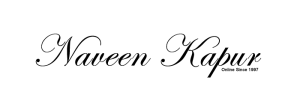
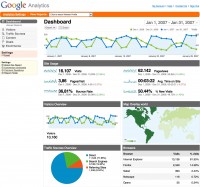 Google Analtyics is a free online tool offered by Google that provides important information about your website or blog, including, but not limited to:
Google Analtyics is a free online tool offered by Google that provides important information about your website or blog, including, but not limited to: Gogoogledocsogle Docs is free, Web-based word processor, spreadsheet, presentation, form, and data storage service offered by Google. It allows users to create and edit documents online while collaborating in real-time with other users.
Gogoogledocsogle Docs is free, Web-based word processor, spreadsheet, presentation, form, and data storage service offered by Google. It allows users to create and edit documents online while collaborating in real-time with other users.